Free Phone Service – Yeah Right... No Seriously!
Each month we pay AT&T $55.00 for landline services. This service only provides us the ability to make local calls. I am unable to call to the next county without getting charged extra for long distance fees. Never mind about calling my parents in Georgia or my friends in Florida. Yes, I know the trend is to throw away that old landline phone and just use your cell phone. Well, for us this is not so easy. We live on a mini farm - away from Huntsville’s high speed network and just outside of the 4G utopia. Even worse, we live under a metal roof which blocks our cellular signal in certain parts of our house.
A few weeks ago, I decided to do some research for a cheaper option. I ended up testing and signing up for Google Voice which gave me a free phone number along with Google’s free phone service through the internet. I’ll explain the setup steps later in the article. Second, I bought an Obi200 VOIP adapter with Google Voice for $49 on amazon. The installation was pretty straight forward. After hooking up the Obi200 to my internet router and plugging in my cordless phone, SHAZAM! I was up and working. I was able to make and receive phone calls through my cordless phone and unlike my monopolizing AT&T service, I am able to make FREE phone calls anywhere in the United States and in Canada.
I know, I said the phone services was free, and yes I am still holding to this statement. I did pay $49 for the VOIP adapter but this was not for getting phone services. I needed the adapter to hook up my cordless phones, similar to having a landline service. If you choose not to buy a VOIP adapter, you can make and receive calls through your computer, absolutely free, provided you have a microphone. Many laptops have one built-in but if you have a desktop computer, you’ll have to order one. I bought the following TKGOU microphone from Amazon. It works perfect. I paid a whopping $16 for it. See the below pictures.


Not only does Google Voice services offer free phone service but they also offer free voicemail, texting, call forwarding, call screening and blocking. I haven’t played around with the texting but I plan to try it at a later date. We buy prepaid text messages for my youngest son, and I would like to experiment and eliminate that cost. Maybe I'll post the results in another blog.
There is one drawback with having Google Voice - 911 service is unavailable. This is because when you buy phone service through your local phone carrier such as AT&T, you pay taxes for 911 services. Since Google Voice is a free service, 911 is not available. OBi does offer this service - with your Google Voice for an additional fee. As of the time of this writing, it is $15 per year. If you do not have an OBi device you can use Anveo or Callcenteric which offers E911 services for a small fee. It ranges between $1 - $2 dollar per month.
The following are instructions to set up Google Voice:
- To get a Google Voice phone number, on your computer, click here: voice.google.com
- Choose, For Personal then pick web for computer
- Select, Get Started
- Open up Google app once your download is complete.
- Accept terms and conditions
- Pick your Google Voice number by selecting the Search
- Choose number. Google is starting to run out of free numbers within large metropolitan areas, so be careful and pick a number in your area code.
- After setup, you can choose to link another phone number if you like
- Test your new phone number by calling someone through the computer Google Voice app.
The following are instructions to set up your Obi200 device:
- Go to OBi Talk, click here: www.obitalk.com
- On the right hand corner choose Register
- Fill out the required field or sign in with your Google account
- Hook devices as shown in picture.
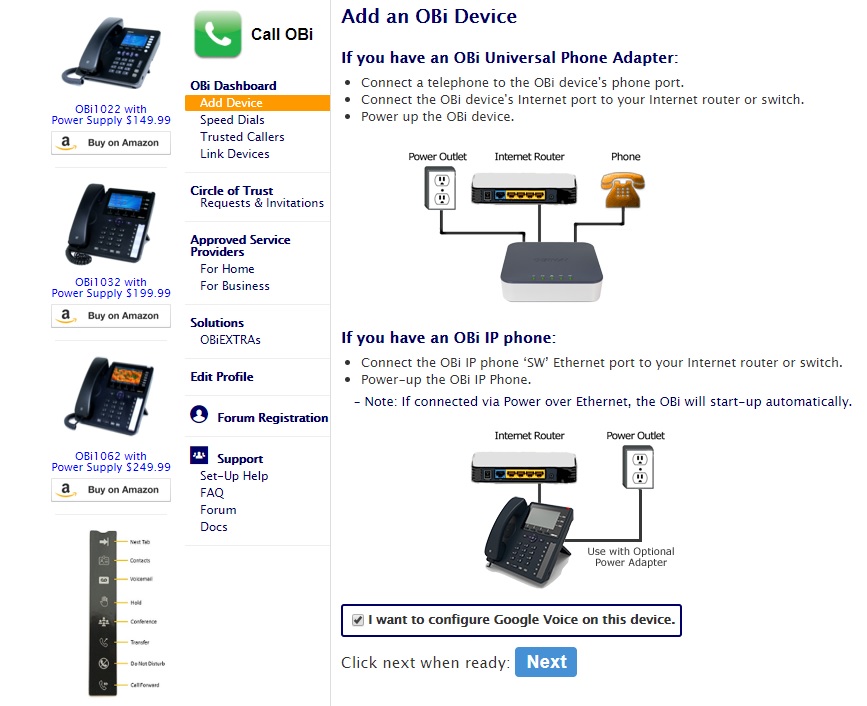
- Add you Obi Device by picking up your landline handset and dial **5 3381
- You many hang-up when you hear the automated response.
- Select Allow OBi device to connect to your phone.
- Finish setup option then select Finish Setup